This comprehensive guide will help you unlock the full possibilities of your smart home. It shows how to connect smart assistants to bright lights for easy control, provides automation tips, and covers debugging and more.

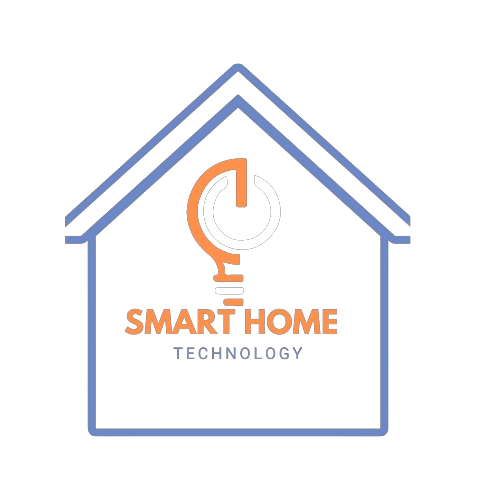
Table of Contents
Introduction
I remember the first time I said, “Turn off the lights,” and the room went dark without me having to do anything. It felt like entering the future! Intelligent assistants paired with bright lights can revolutionize your daily routine, making life easier, energy-efficient, and (let’s be honest) a little cooler. This guide will help you whether you’re new to smart homes or want to improve your setup. It covers everything, from picking the proper devices to creating habits that fit your life. Let’s transform your home into a bright, modern space!
How Smart Assistants and Smart Lights Work Together
When I began using bright smart lights, I wasn’t sure how they worked. I worried it might be too hard for someone who isn’t great with technology, but it’s not. Once I figured it out, it felt like finding a new way to make things easier. How do they collaborate? Let’s simplify this.
At the core of it, intelligent assistants like Alexa, Google Assistant, or Siri act as the “brains” of the operation, while smart lights are the “hands” that follow the instructions. The assistant listens to your voice commands, processes them through natural language processing (NLP), and sends those instructions to your smart lights via Wi-Fi, Bluetooth, or a smart hub. It’s like being the director of a play—your intelligent assistant is the stage manager, making sure everything happens exactly as you want.
Here’s how it works step by step:
- Smart Assistant Basics
Think of your smart assistant as your digital helper. Devices like Amazon Echo, Google Nest Hub, or Apple’s HomePod Mini are equipped with microphones and AI to interpret your commands. When you say, “Turn off the living room lights,” the assistant deciphers what you mean and communicates that command to the smart light through your home’s network. - Smart Light Basics
Smart lights, like Philips Hue, LIFX, or Wyze Bulbs, are Wi-Fi—or Bluetooth-enabled bulbs you can control remotely. Some even have color-changing features or brightness adjustments. When paired with a smart assistant, these lights become part of your home’s ecosystem, responding to voice commands or automation rules you’ve set up. - The Connection Process
Pairing smart lights with a smart assistant usually involves connecting everything to the same Wi-Fi network and linking the smart light’s app to the assistant’s app (e.g., Alexa, Google Home, or Apple Home). Most apps have an intuitive setup process—mostly tapping buttons and following prompts. My first setup took 15 minutes, and I didn’t even need to call tech support (a win in my book). - The Magic of Voice Commands
Once paired, the real fun begins. You can say things like, “Alexa, turn on the kitchen lights,” or “Hey, Google, dim the bedroom lights to 50%.” These commands trigger actions almost instantly, convenient when your hands are full, or you’re too comfy on the couch to get up. - Automation and Routines
This is where things get interesting. Smart assistants allow you to create routines—predefined actions triggered by a single command. For example, I’ve set up a “Goodnight” routine where I say, “Alexa, goodnight.” Then, I turn off all the lights, lock my smart lock, and set my alarm. It’s like putting your home to bed with a straightforward phrase. - Compatibility is Key
Not all bright lights work with every assistant, so it’s essential to check compatibility. For example, Philips Hue lights work seamlessly with Alexa, Google Assistant, and Siri, while some budget-friendly brands might only support one or two assistants. Trust me, finding the right match saves you a lot of headaches down the road. - Smart Hubs: Do You Need One?
Some systems, like Zigbee-based bright lights, require a hub to communicate with your assistant. I initially avoided hubs because they seemed like an unnecessary expense, but after trying one, I realized how much smoother the connection was, especially with multiple devices. If you plan to build a more extensive smart home system, investing in a hub might be worth it.
I’ll be honest—there was a bit of a learning curve when I first set up my smart assistant and lights. I spent a good hour figuring out why my bedroom lights wouldn’t respond, only to realize I hadn’t added them to the correct room in the Alexa app. But once you get over those initial hiccups, it’s smooth sailing.
Pro tip: Name your devices something intuitive, like “Living Room Lamp” or “Kitchen Lights.” I made the mistake of naming random things like “Lamp 1” and “Light 2,” which was super confusing when I tried to control them later. Lesson learned!
The best part of this setup is how effortlessly it integrates into daily life. Whether you’re coming home late at night and need the lights on before you walk in or want to set a cozy mood for dinner, smart assistants and lights work together to make it happen. Plus, they’re a significant flex when you have guests over—nothing more remarkable than saying, “Hey Siri, turn on party mode,” and watching your living room transform with colorful lights.
So, if you’re wondering whether investing in smart assistants and smart lights is worth it, I’d say go for it. The convenience and cool factor are unbeatable, and you’ll wonder how you ever lived without them.
Setting Up Your Smart Lights with a Smart Assistant

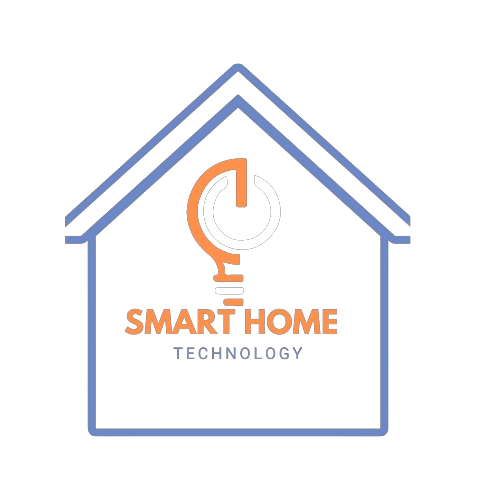
Setting up your smart lights with a smart assistant might initially seem intimidating, but trust me—it’s easier than you think. I’ve been through the process a few times now, and while I’ve hit a couple of snags along the way (more on those later), the overall experience has been pretty straightforward. Once everything’s up and running, the payoff is enormous. Imagine walking into a room and saying, “Hey, Google, turn on the lights,” and voilà, instant illumination. Magic, right
- Choose Compatible Devices
The first step is ensuring your smart assistant (Alexa, Google Assistant, Siri, etc.) works with your smart lights. Most major brands, like Philips Hue, Wyze, and TP-Link, play nicely with these assistants, but it’s always worth double-checking compatibility on the packaging or the manufacturer’s website. - Download the Apps
You’ll need the apps for your smart assistant (such as Alexa or Google Home) and your smart lights (e.g., Philips Hue or Kasa). If you haven’t already done so, create accounts on both apps. - Set Up the Smart Lights
Follow the Smart Light app instructions to connect your bulbs to your Wi-Fi network. Pro tip: Ensure your phone is connected to the same Wi-Fi network you’re setting up the lights on (and avoid 5GHz networks unless your lights support them—this tripped me up once). - Enable the Smart Light Skill or Service
Open the app for your smart assistant and find the option to add a new device or service. For Alexa, this involves enabling the “skill” of your bright light brand. For Google Assistant, you’ll link the accounts. Siri users will need to add the lights through the Home app. - Pair and Test
Once the devices are linked, test them with basic commands like “Turn on the lights” or “Set the lights to 50% brightness.” If it works, congratulations! You’re officially living in the future.
Troubleshooting Common Connection Issues
Even the best-laid plans can go awry, and I’ve had my fair share of hiccups. Here are some common issues and how to fix them:
- Wi-Fi Woes
If your smart lights aren’t connecting, check your Wi-Fi. Are you on a 2.4GHz network (most smart lights require this)? Is your router too far from the bulbs? Once, I had to move a lamp closer to the router to get it to pair. - Firmware Updates
Here’s a lesson I learned the hard way: always check for firmware updates. Some lights or smart assistants won’t pair properly if their software isn’t up-to-date. - Reset and Re-Pair
If all else fails, reset the bulb (usually by turning it on and off several times—check the manual) and start the setup process again. It’s annoying, but it usually does the trick.
My Setup Mishaps (and How to Avoid Them)
OK, confession time. I didn’t read the instructions when I set up my smart lights. I thought, “How hard can it be?” Well, let me tell you, skipping steps is a recipe for frustration. I spent an hour figuring out why my lights weren’t connecting, only to realize I was on the wrong Wi-Fi network. Lesson learned: Always read the manual, no matter how tech-savvy you think you are.
Another time, I got too ambitious and tried to set up all my lights simultaneously—a big mistake. Doing this one at a time is much easier, especially if you’re working with multiple brands or rooms.
Tips for a Smoother Setup
- Label Your Lights: Once your lights are set up, give them logical names in the app (like “Living Room Lamp” or “Bedroom Ceiling Light”). Trust me, you don’t want to be shouting, “Turn off Light 1” at your assistant.
- Group Your Lights: If multiple lights are in the same room, group them in the app. This makes commands like “Turn off the living room lights” much more manageable.
- Test Routines Early: Set up routines or schedules (like “Good Morning” to turn on lights and start your coffee maker) and test them to ensure they work smoothly.
Setting up your smart lights might take patience, but it’s incredibly satisfying once you get the hang of it. There’s something deeply gratifying about commanding your lights with your voice—or your phone if you’re feeling less dramatic. Plus, once it’s all set up, you’ll wonder how you ever lived without it.
Remarkable Features and Automation Ideas for Smart Lights

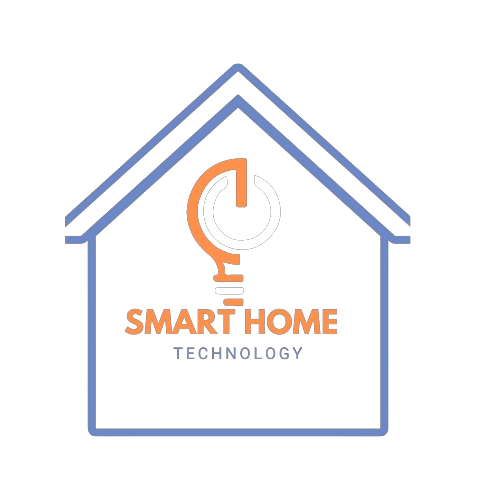
Let me tell you, the first time I set up a “movie night” scene with my smart lights, I felt like a tech wizard. Picture this: It’s Friday night; you say, “Alexa, movie night,” and the lights dim to a soft glow while the TV comes to life. It’s such a small thing, but it makes a big difference in setting the mood. The best part? You don’t need to be a tech expert to pull this off.
First off, voice commands are your bread and butter here. My favorites include “Turn on the reading lights” or “Set the lights to blue.” It feels futuristic every time. And if you’ve got kids, you can even make bedtime more fun with commands like, “Set the lights to rainbow.”
Another game-changer is scheduling. I’ve set my lights to brighten in the morning to mimic sunrise gradually—let me tell you, it’s way better than being jarred awake by an alarm clock. For night owls, you can set your lights to slowly dim over time to remind you it’s time to wind down.
One feature I didn’t expect to love as much as I do is integration with motion sensors. My hallway lights automatically turn on when I walk through at night, which means no more fumbling around in the dark. Plus, it’s super handy when you’ve got your hands full of groceries.
But here’s the kicker: You can sync your lights with other smart devices. I connected mine to a weather app, so when it’s cloudy outside, my living room lights brighten just a little to compensate for the lack of sunshine. Little tweaks like this make smart lights worth the investment.
Pro tip: If you’re setting up routines, start simple. My first attempt at a “party mode” was a total disaster. I had lights flashing in every color—think nightclub vibes—and my guests were not impressed. Now, I keep it chill with soft purples and blues. Learn from my mistake—test your scenes before showing them off!
The key to getting the most out of your smart lights is experimenting. Try different settings, routines, and integrations to see what works best for your home. Once you nail it, you’ll wonder how you ever lived without them.
Troubleshooting Common Problems
If you’ve ever had your smart lights suddenly stop responding or heard your assistant say, “I can’t connect to the lights right now,” you’re not alone. Troubleshooting smart lights can be frustrating, especially when you’ve got guests over and only want to impress them with your tech-savvy setup! But don’t worry—most issues have simple fixes. Let me walk you through some common problems and how to solve them based on my missteps (yes, I’ve had my fair share of “facepalm” moments).
1. Unresponsive Lights
This is the most common problem. When you issue a command like “Turn off the bedroom lights,” nothing happens. The silence from your smart assistant is deafening.
- The Fix: First, check if your lights are powered on (I’ve spent too long troubleshooting a light I forgot was turned off at the switch). If they are, restart your smart assistant. Sometimes, they need a reboot to reconnect.
- Pro Tip: Ensure your lights and assistant are connected to the same Wi-Fi network. I once spent hours trying to fix my setup, only to realize my lights were on my 5 GHz network while my assistant was on the 2.4 GHz band. Oops!
2. Wi-Fi Connection Issues
Your bright lights will not work reliably without a stable Wi-Fi connection. If your Wi-Fi is unstable or overloaded, the lights may not respond as expected.
- The Fix: First, reboot your router and reset it for a few minutes. Then, check the Wi-Fi signal strength near the lights. Consider moving your router closer or investing in a Wi-Fi extender if it’s weak.
- Pro Tip: Avoid naming your Wi-Fi network something overly complex or with special characters. I learned this hard when my assistant refused to connect to “!T3chHaven@2024.” Keep it simple, folks.
3. Outdated Firmware
Outdated software can damage your smart devices. If your lights aren’t responding as expected, they may need a firmware update.
- The Fix: Open the app for your smart lights (like the Philips Hue or Wyze app) and check for updates. Most apps will have a “Firmware Update” section in the settings.
- Pro Tip: If your app allows it, turn on automatic updates. I didn’t realize this was an option until my smart lights were three updates behind. Save yourself the hassle and let the updates happen automatically.
4. Voice Commands Not Recognized
Sometimes, your assistant doesn’t understand you. When you say, “Dim the lights,” it responds, “Sorry, I don’t know that command.”
- The Fix: Double-check the phrasing of your command. Each assistant recognizes specific keywords. For example, Alexa might respond better to “Set the lights to 50% brightness,” while Google Assistant prefers “Dim the lights to 50%.”
- Pro Tip: Rename your lights with simple, specific names in the app. I had one light named “Living Room Left Corner Lamp,” but my assistant couldn’t handle it. Now it’s just “Corner Lamp,” and we’re good to go.
5. Scenes and Routines Malfunctioning
One of the most incredible things about smart lights is setting up scenes and routines, but it’s a major letdown when they don’t work as expected. Maybe your “Morning Routine” isn’t triggering, or your “Relax Mode” keeps turning the lights purple instead of warm white.
- The Fix: Open the app where your routines are set up and double-check the settings. Ensure the correct lights are assigned to each routine, then test it manually.
- Pro Tip: If a routine includes multiple devices (such as a smart speaker and lights), make sure each device is connected and responsive individually before troubleshooting the routine.
6. Smart Assistant Forgetting Devices
One day, everything works perfectly, and the next, your assistant claims it doesn’t know any of your devices. Talk about frustrating!
- The Fix: This usually happens if there’s a glitch with the assistant or the lights’ cloud service. Unlink the smart light skill or integration in your assistant’s app. It’s a hassle, but it usually resolves the issue.
- Pro Tip: When setting up your devices, consistently name them. If you have two “Bedroom Lights,” the assistant may be confused. Add identifiers like “Bedroom Left” or “Bedroom Main.”
7. Lights Flickering or Delayed Response
Flickering or delayHidden Features & Pro Tips can make you feel like your lights are haunted (and not in the fun Halloween way).
- The Fix: Flickering often indicates a power issue. Check if the bulb is screwed in tightly or if the fixture is compatible with smart bulbs. Delayed responses could be due to Wi-Fi congestion—try reducing the number of devices on your network.
- Pro Tip: If flickering persists, it could be an electrical issue. Consult an electrician to ensure your home’s wiring is compatible with smart bulbs.
Troubleshooting smart lights isn’t always fun, but it gets easier once you figure out the common pitfalls. Honestly, the key is to stay patient and methodical—don’t jump straight to frustration (easier said than done, I know). And hey, if all else fails, Google and YouTube are your best friends. Smart lighting is meant to make life easier, and once you’ve got everything running smoothly, it does. Happy troubleshooting, and may your lights always obey your commands!
Hidden Features & Pro Tips
Smart assistants can do more than control your lights. Here are some hidden features and pro tips to improve your smart lighting experience.
1. Secret Voice Commands: Unlock Hidden Capabilities
Most users use simple commands like “Turn on the lights,” but Alexa, Google Assistant, and Siri have more complicated voice commands that can enhance your experience.
Alexa: Advanced Smart Light Commands
✔ “Alexa, make my lights follow the sun.” (Automatically adjusts brightness throughout the day)
✔ “Alexa, set my lights to movie night mode.” (Changes to warm dim lighting)
✔ “Alexa, turn on vacation mode.” (Randomly turns lights on/off for security)
✔ “Alexa, sync my lights with music.” (Uses Echo’s mic to change colors to the beat)
✔ “Alexa, dim the lights by 30% in 10 minutes.” (Gradual dimming)
Google Assistant: Smart and Adaptive Commands
✔ “Hey Google, set my lights to focus mode.” (Bright white light for productivity)
✔ “Hey Google, change all lights to sunset colors.” (Warm orange tones for relaxation)
✔ “Hey Google, make my lights flash every 10 seconds.” (Great for notifications)
✔ “Hey Google, turn on lights when I enter the house.” (Uses geofencing)
✔ “Hey Google, activate morning routine.” (Lights + alarm + news together)
Siri: Apple HomeKit Hidden Commands
✔ “Hey Siri, set my lights to deep sleep mode.” (Turns off all except nightlight)
✔ “Hey Siri, match my lights to the weather.” (Blue for rain, yellow for sun, etc.)
✔ “Hey Siri, turn my room into a party.” (Syncs lights with Apple Music)
✔ “Hey Siri, warn me if lights turn on unexpectedly.” (Great for security monitoring)
Pro Tip:
Customize unique voice phrases using Routines (Alexa, Google) or Shortcuts (Siri) for even more control!
2. Hacking & Security Concerns: Protecting Your Smart Lights
Smart lights link to the internet, which makes them open to online security risks. Here’s how to keep your machine safe.
Top Security Risks & How to Fix Them
| Risk | How to Protect Yourself |
| Default Passwords (Hackers exploit them) | Change passwords immediately. Use a strong, unique one. |
| Unsecured Wi-Fi Network | Use WPA3 encryption and a separate network for smart devices. |
| Outdated Firmware (Can be exploited) | Regularly update smart bulbs and hubs via the manufacturer’s app. |
| Voice Assistant Eavesdropping | Disable remote access and use Voice Match for personalized control. |
| Third-Party App Vulnerabilities | Download only from trusted sources (Amazon, Google, Apple stores). |
Extra Security Steps to Take
- Enable Two-Factor Authentication (2FA): Adds an extra layer of security.
- Turn off Remote Access when not needed: Prevents unauthorized control.
- Check Device Logs Regularly: See if unknown devices have accessed your smart lights.
- Use a firewall or VPN for IoT devices, which adds encryption for extra security.
- Buy from Trusted Brands Only: Cheap smart lights may have poor security.
Pro Tip:
Set alerts for unusual activity (lights turning on at odd hours) to detect potential hacks.
Smart lighting can do more than you think. Discovering voice commands and securing your setup allows you to enjoy your competent helper safely.
Benefits of Using Smart Assistants with Smart Lights
When I first set up smart lights with my assistant, I thought, “OK, OKs is just a cool gadget.” But honestly, it’s been a game-changer in so many ways. It’s not just about showing off to your friends (though that’s always fun); it’s about making life easier, saving money, and creating a home that works for you. Here’s why combining smart assistants with smart lights is such a winning combo.
1. Energy Savings That Add Up Over Time
Smart lights are more than just a convenience—they’re a great way to reduce energy costs. By using automation and voice commands, you can make sure no light gets left on accidentally. My lights are set to turn off automatically when I leave the house. (How many times have you driven halfway to work and thought, “Did I leave the bathroom light on?”) Plus, smart LED bulbs use way less energy than traditional incandescent bulbs, which makes your wallet—and the planet—pretty happy.
2. Customizable Lighting for Every Moment
One of the things I didn’t realize I’d love so much is how you can customize your lighting to fit your mood or activity. The options are endless, whether dimming the lights for a cozy dinner, setting a bright white for productivity, or creating a calming blue for winding down at night. I’ve even set up my smart lights to brighten in the morning to mimic sunrise gradually—it’s like waking up to the perfect day every day.
Switching up your lighting can boost your productivity if you work from home. Use bright lights when you need to focus and warm tones for creative brainstorming sessions—it’s a simple way to create different vibes in your space without any hassle.
3. Improved Accessibility for Everyone
Smart assistants paired with smart lights are a game-changer for accessibility. Voice control is a lifesaver for someone struggling to get up and turn off a light. I set up a system for my grandmother where she can say, “Lights off,” from bed, and it’s been such a stress reliever for her. Motion-activated lights are also perfect for families with kids (or if you’re prone to forgetting your way to the kitchen during midnight snack runs).
4. Convenience Beyond Words
Imagine walking into your home with your hands full of groceries and saying, “Hey, Google, turn on the kitchen lights.” Boom—instant brightness. Or ask Alexa to dim the lights while you’re curled up on the couch with a good book. The convenience factor is through the roof. Once you get used to this level of control, going back to flipping a switch feels almost prehistoric.
What’s even better? You don’t need to be in the same room—or even the same country! On vacation, I can control my lights remotely through my phone, making it look like someone’s home. Talk about peace of mind.
5. Stress-Free Automation
Automation is where smart assistants and lights shine. I’ve set up routines for everything—lights dimming at bedtime, a sunset scene for evenings, or all the lights turning off when I say, “Good night.” No more running around the house to ensure every light is off—it’s all done in one step. And let’s not forget holiday lights! Setting a timer for festive string lights has never been easier (or more satisfying).
6. Seamless Integration with Other Devices
Smart assistants and smart lights don’t exist in a vacuum—they play nicely with other devices, making your home feel interconnected. For example, I’ve synced my lights with my smart thermostat and door sensors. When the door opens after sunset, the entryway lights come on automatically. It’s like having a personal assistant that anticipates your every move. Oh, and syncing with music? Turning your living room into a mini disco during a party never gets old.
7. Eco-Friendly Living
Using smart lighting to create an energy-efficient home doesn’t just save money—it’s also good for the environment. You can monitor your energy usage and adjust schedules to reduce waste. I’ve seen a noticeable drop in my electric bill since using automation to ensure lights are only on when needed. Plus, most smart lights last years longer than traditional bulbs, so less waste goes to landfills.
8. Impressive Home Value Add
If you’re thinking long-term, smart home features like lighting can increase your property value. Buyers love the convenience and modern touch of a connected home. I’ve had friends who specifically looked for homes with smart systems already in place, so adding these features can make your home stand out.
9. Fun and Creativity
Let’s not forget how fun it is to play around with smart lights. The creative possibilities are endless, from setting up a Halloween-themed orange and purple glow to matching the lights to your favorite team’s colors during game night. I once synced my lights to flash when my favorite team scored a goal—it was exciting and chaotic!
10. Enhanced Safety and Security
Smart lights make your home safer, too. Scheduling outdoor lights to turn on at night deters potential intruders, and being able to control lights remotely gives the impression that someone’s always home, even when you’re halfway across the globe. Motion sensors in dark hallways or staircases reduce the risk of trips and falls. It’s peace of mind that’s hard to put a price on.
Pro Tip: If you’re starting, start small. Get a couple of smart bulbs and test out basic features before diving into complex routines or investing in an entire ecosystem. Trust me, you’ll thank yourself for avoiding the overwhelm.
Intelligent assistants and bright lights aren’t just about flashy tech—they’re about creating a better home for you. From saving energy and improving accessibility to adding a touch of creativity and fun, the benefits are endless. What’s your favorite feature? If you haven’t jumped on the smart home bandwagon yet, now’s the perfect time!
Choosing the Best Smart Assistant and Smart Lights for Your Needs
Choosing the right smart assistant and lights is key to creating the perfect smart home setup. Trust me, I’ve learned this the hard way. There’s nothing worse than investing in a fancy new gadget only to realize it doesn’t work well with the rest of your devices. So, let’s break it down and ensure you get the best bang for your buck.
Key Features to Consider When Choosing a Smart Assistant
- Compatibility with Other Devices
The first thing to check is whether the smart assistant works seamlessly with your existing or planned smart lights. The big players are Alexa, Google Assistant, and Siri, but not all smart lights are compatible with all assistants. For example, if you’re using Apple HomeKit, you’ll want to ensure your lights explicitly support it. Nothing is worse than a “device not supported” message when you’re excited to set things up! - Voice Recognition Accuracy
Not all assistants are equally good at understanding voice commands. I’ve had my fair share of frustration, yelling, “Turn on the living room lights!” only to hear, “Sorry, I didn’t get that.” If you have a specific accent or a noisy household, it’s worth reading reviews about how well an assistant can understand commands. - Ecosystem Strength
Think about what else you want your smart assistant to control. Will you add a smart thermostat, security camera, or doorbell later? Alexa and Google Assistant tend to be more compatible with third-party devices, while Siri is more limited but excels in privacy and seamless integration with Apple devices. - Privacy Features
If you’re privacy-conscious, you might lean toward assistants with stronger privacy controls, like Apple’s Siri. Some people don’t love the idea of their assistant always “listening,” and I get it! Many assistants now offer options to mute the microphone or delete stored voice commands.
What to Look for in Smart Lights
- Brightness and Color Options
Some smart lights offer basic white light, while others let you choose from millions of colors. I recommend thinking about how you’ll use them. If you’re about creating a cozy vibe or hosting parties, go for color-changing lights like the Philips Hue. For practical uses, a dimmable white light might be all you need. - Connection Type
Smart lights connect using Wi-Fi, Bluetooth, Zigbee, or Z-Wave. Wi-Fi or Bluetooth might be OK if you only set up a few lights. But for larger setups, Zigbee or Z-Wave options (which often require a hub) can handle more devices without slowing down your network. I learned this the hard way after adding my sixth Wi-Fi bulb and suddenly noticing my internet crawl to a halt. - Scheduling and Automation Features
Look for lights that offer robust scheduling and automation. Features like sunrise/sunset tracking, motion detection, and integration with routines make a big difference. For instance, I’ve set my front porch light to turn on automatically at sunset and off at sunrise, so I have one less thing to worry about. - Energy Efficiency
LED smart bulbs are inherently energy-efficient, but some are better than others. Look for bulbs with ENERGY STAR certification or detailed power consumption specs. Over time, energy savings can add up, and they’re also better for the environment.
Budget-Friendly vs. Premium Choices
- Budget-Friendly Options
If you’re starting, brands like Wyze, Sengled, and TP-Link Kasa offer affordable options with solid performance. These are great for experimenting without breaking the bank. I started with a $10 Wyze bulb, and honestly, it still works like a charm for basic setups. - Premium Smart Lights
If you’re ready to invest in a top-tier experience, Philips Hue and LIFX are the best choices. They’re more expensive but offer higher-quality light, better color accuracy, and advanced features. Plus, they’re often compatible with all significant smart assistants. - Smart Assistant Cost
The good news is that most smart assistants, such as the Amazon Echo Dot or Google Nest Mini, are super affordable—usually under $50. Fancier versions with better speakers or a screen are available, too, but the basic models are plenty for controlling smart lights.
My Favorite Combos (and Why They Work)
After plenty of trial and error, I’ve found a few winning combinations:
- Alexa + Philips Hue: Ideal for maximum compatibility and ease of use. Alexa’s routines and Hue’s advanced features make it a powerhouse combo.
- Google Assistant + TP-Link Kasa is perfect for budget-conscious users who still want great functionality. The Kasa bulbs are affordable, and Google Assistant integrates seamlessly.
- Siri + Nanoleaf Lights: This is a stylish and fun pairing if you’re an Apple loyalist. Nanoleaf’s customizable panels look incredible and work beautifully with HomeKit.
Pro Tip for Choosing Smart Devices
Start small. When I first entered the smart home world, I bought too many gadgets simultaneously. It was overwhelming. Begin with one assistant and light, then expand as you get more comfortable. Always double-check compatibility—it’s worth spending an extra five minutes reading product descriptions to avoid headaches later.
Choosing the right smart assistant and lights isn’t just about specs—it’s about what fits your lifestyle and budget. Take your time, research, and don’t be afraid to experiment. Once you find the right combo, you’ll wonder how you ever lived without it!
Conclusion
Pairing smart assistants with smart lights isn’t just about convenience—it’s about creating a home that works for you. From saving energy to setting the perfect mood, the possibilities are endless. Whether you’re a tech newbie or a seasoned pro, there’s always something new to try. So, what’s stopping you? Go ahead and light up your home (literally)! And if you have a cool automation idea, drop it in the comments—I’d love to hear how you’re using your smart lights.
FAQs
What are the best smart lights for beginners?
Philips Hue and Wyze Bulbs are great beginner options—they’re easy to set up and work with most smart assistants.
Do smart lights work without Wi-Fi?
Some lights, like Zigbee-based ones, can work without Wi-Fi if connected to a smart hub.
How do I troubleshoot unresponsive smart lights?
Check your Wi-Fi connection, restart your smart assistant, and ensure your light’s firmware is current.
Can I use multiple smart assistants with the same smart lights?
Yes, most smart lights can be paired with multiple assistants, like Alexa and Google Assistant.
Are smart lights energy-efficient?
Absolutely! Smart LEDs consume less energy than traditional bulbs, and scheduling helps reduce unnecessary usage.



