Struggling with your voice-controlled devices? Learn how to troubleshoot common issues with smart speakers, virtual assistants, and more. Fix connectivity, unresponsiveness, and functionality problems with ease!

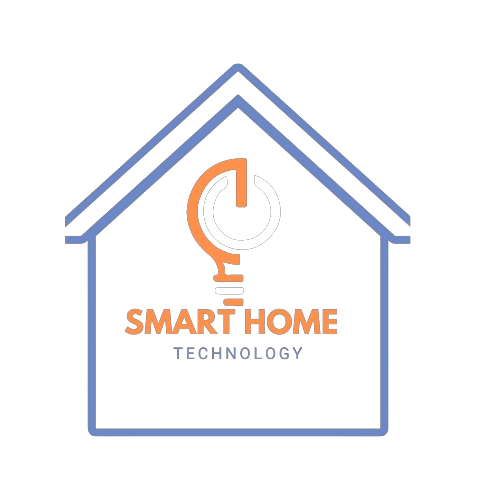
Table of Contents
Have you ever had a busy day when your voice-controlled device won’t respond? I feel the same way. There’s nothing quite as annoying as saying, “Hey, [device name], turn on the lights!” and being met with… silence. These smart devices are excellent when they function well but frustrating when they don’t.
What’s the good news? Most problems are easy to solve once you know what to check. I’ve dealt with issues like poor connections and devices not getting what I say and fixed them. In this guide, we’re deep into troubleshooting voice-controlled devices like a pro. Let’s help your competent helper work better—life’s too short for repeating yourself.
Connectivity Problems with Voice-Controlled Devices
Connect troubles are the most common reason voice-controlled gadgets malfunction. It is as if their lifeline has been severed, and they have no idea what to do! After spending hours ranting at my smart speaker, I learned this the hard way, only to discover that the underlying issue was my Wi-Fi.
How to Identify Connectivity Issues
First, determine if the issue is with your gadget or your network. Try asking your gadget a simple question, such as what the weather is like. If it says it can’t connect, the problem is probably with the Wi-Fi. If it doesn’t make any noise or just gives a basic answer, there could be a more serious problem with the gadget.
Troubleshooting Wi-Fi Problems
First things first: make sure your Wi-Fi is operational. Check your phone or open the router app to see if you’re connected. If your device has disconnected from the network, try rebooting your router and moving the device closer to it. Oh, and make sure your device is on the correct dual-band Wi-Fi channel, whether 2.4GHz or 5GHz. Many smart devices prefer 2.4GHz for stability.
Device Compatibility with Your Network
Here’s a tip I wish I had known sooner: not all devices work well with every router. If you have an old router or a high-tech mesh system, ensure your gadget can connect. Updating your router’s firmware can sometimes fix secret compatibility problems.
Fixing Bluetooth Pairing Issues
If your voice-controlled device uses Bluetooth for some features, try un-pairing it and pairing it again. Go to your app settings, remove the device, and join it again. To avoid confusion, keep other Bluetooth devices turned off during this process.
Device Isn’t Responding to Voice Commands
Have you ever found yourself shouting at your smart speaker, but it just ignores you? I’ve done that many times before. Although the device is not responding, a few simple problems can be fixed.
First, make sure the device is turned on. (I know, it seems obvious, but it happens!) I spent 15 minutes trying to fix something, only to discover that my dog had accidentally unplugged it. If it’s turned on, check that your Wi-Fi link is strong. Open your router app (if you have one) and check if the device is shown as linked. If it’s not, a simple router reset often does the trick.
Another common cause is ambient noise. If you’re trying to use a mixer, watch TV, or talk loudly, your device might have trouble hearing you. In those cases, try moving closer and enunciating your order. Instead of saying, “Turn off the living room lights,” you could say, “Turn off the lights.” Making your instructions more straightforward can be very helpful.
Finally, make sure to keep your device’s software updated. Open the app on your device and look for any firmware changes that need to be installed. I learned that my competent helper stopped controlling my lights because they needed an update. The update fixed a problem with the brand of smart bulbs I have. Lesson learned: Changes may seem annoying, but they’re essential.
If nothing else works, restart your device. To do this, unplug it for 30 seconds and then plug it back in. It’s like a reset button for technology; it usually works 90% of the time.
Misinterpreted Voice Commands
I can’t count how many times I’ve told my competent helper to “play relaxing music,” instead, I get a random pop song that is too loud. Misunderstood orders can be frustrating, but they are usually easy to correct once you know the issue.
Why Your Smart Assistant Often Gets It Wrong
Voice-controlled gadgets use speech recognition, but it doesn’t always work well, especially in loud places. I tried to set a timer while my dishwasher was running, but the device misunderstood and thought I was asking about the time in Tokyo. If your orders are being misunderstood, it is likely due to background noise.
Setting Up Voice Recognition for Better Accuracy
Did you know that most devices allow you to teach them to understand your words better? Go to your app’s settings and find the voice profile choices. I did this, and it was like night and day—the device suddenly understood me so much better, even when I mumbled!
The Role of Ambient Noise in Command Errors
Background noise can be a hidden problem. If your competent helper is in a noisy place, try moving it to a quieter location. For instance, I drove mine away from the TV, and it began to understand my orders much better.
Refining Your Commands for Clarity
Sometimes, the problem is how we say things. Instead of saying, “Hey, turn on the bedroom lights,” you could say, “Turn on the lights in the bedroom.” Small changes like this can make a big difference. nce.
Specific Feature Not Working

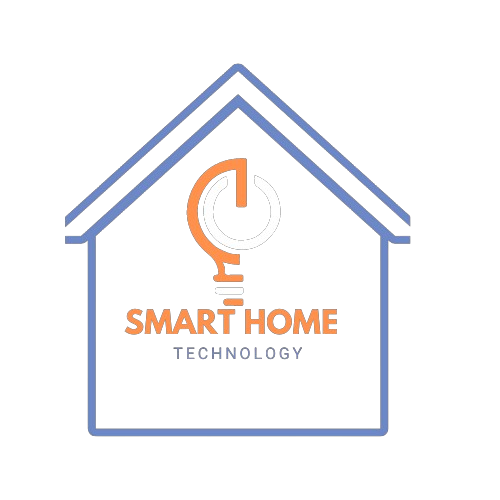
Many people have tried to set a timer or adjust their smart thermostat only to see an error message. You’re not the only one! I once missed my pasta timer because my smart speaker decided it “didn’t understand.” Spoiler: it was a simple solution.
Troubleshooting Smart Home Integrations
If a feature stops working, first see if the gadget it controls is connected to the internet. If your assistant isn’t controlling your lights, open the smart bulb app to check if the bulb is linked. Restart the bulb, bridge, or hub if it’s not working. Ensure your competent helper and smart home devices are connected to the same Wi-Fi network. That’s a common mistake.
How to Fix Problems with Timers, Reminders, or Routines
Timers and processes depend a lot on software. Look for changes in your smart assistant app. Once, I couldn’t establish a pattern because my app was old and very annoying! After I changed it, everything started working well again.
Resolving Third-Party App Connectivity Problems
Sometimes, the problem isn’t your gadget; it’s the third-party app it’s linked to. If your competent helper isn’t playing Spotify, try unlinking and relinking your Spotify account in the app. Believe me, this easy step has helped me countless times.
Checking Device Permissions and Settings
Check your app settings to ensure the feature you want to use is enabled. I once accidentally disabled the “reminders” tool in the app and spent hours confused about why it wasn’t working. The key takeaway: Always recheck your choices!
Voice-Controlled Device Security Concerns
It’s easy to forget that these gadgets listen to you and store data. I used to think, “What’s the worst that could happen?” until I learned how weak some smart assistants can be. Here’s how to keep your devices safe.
Common Security Risks with Voice Assistants
Voice assistants can accidentally listen to unauthorized voices, like a guest or even a commercial on TV. And let’s not forget data breaches—your voice history might be stored in the cloud, making it a possible target.
Tips to Secure Your Smart Devices
The first thing I did was allow voice match, so my assistant only responded to me. If your device allows this, set it up ASAP. Another must: change the usual wake word if possible. It provides extra safety, especially in homes with many users.
Monitoring Access and User Profiles
Most devices allow you to create user profiles. This tool can restrict access to specific commands or sensitive information. I’ve made a guest profile on my assistant so visitors can use simple tools without seeing my personal information.
Best Practices for Avoiding Breaches
Keep your device updated with the latest software, as updates fix security issues. Check your device’s behavior log from time to time. Someone else may use your device if you notice an order you didn’t give. Lastly, consider turning off some functions, such as voice purchases, to prevent unauthorized use.
How to Fix Voice Assistant Connectivity Issues
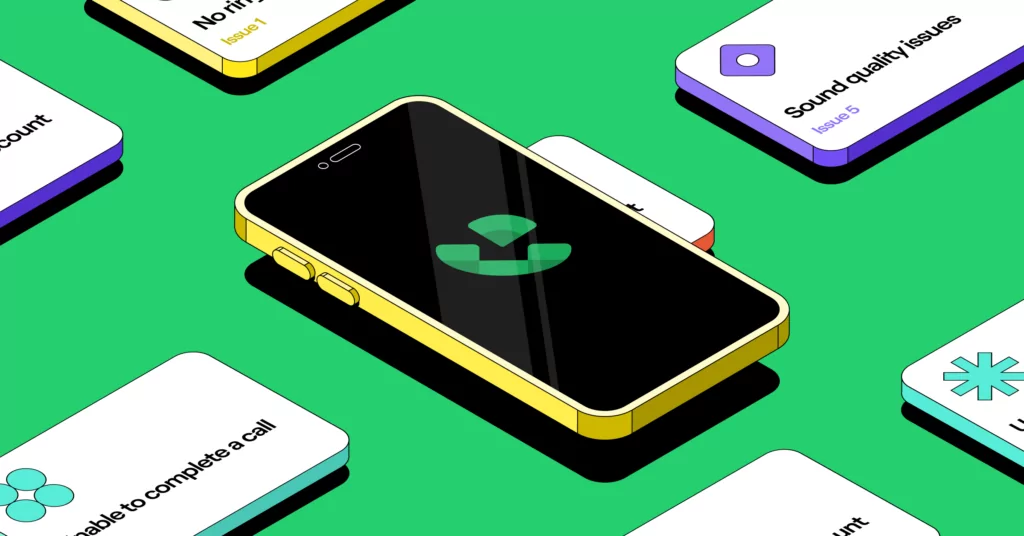
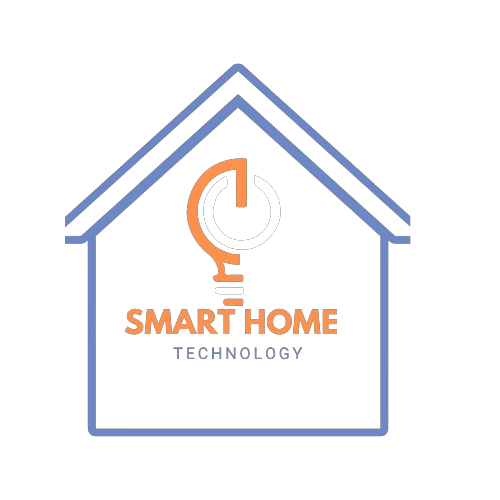
Voice assistants need a strong connection to talk with your gadgets. Here are some steps to fix common connection problems:
- Check Your Network:
- Ensure your Wi-Fi signal is strong where your device is located.
- Restart your router to clear any temporary glitches.
- Update Firmware and Software:
- Update your voice assistant’s software and any associated smart home hubs.
- Verify that your smart devices are running the latest firmware.
- Verify Account and Permissions:
- Make sure your voice assistant is signed in with the correct account.
- Check that your device permissions are correctly set in the companion app.
- Reset the Device:
- If connectivity issues persist, consider performing a soft reset.
- For persistent problems, a factory reset (after backing up your settings) can help restore connectivity.
- Interference and Network Congestion:
- Reduce interference by placing your voice assistant away from other electronics.
- Limit the number of devices on your network if you suspect congestion.
Smart Home Integration Troubleshooting Guide
Integrating multiple smart devices can be challenging. Follow these tips for a smoother experience:
- Verify Compatibility:
- Confirm that your smart lights, thermostats, and other devices are compatible with your voice assistant.
- Check manufacturer websites for integration updates or compatibility patches.
- Centralized Hub Check:
- Ensure your smart home hub (if you use one) is properly connected and functioning.
- Update the hub’s firmware regularly to support new device integrations.
- Routine and Scene Conflicts:
- Review and simplify automation routines that conflict with each other.
- Test individual routines before combining them into more significant scenes.
- Network Optimization:
- Allocate dedicated bandwidth for smart devices.
- Consider using a dual-band router to separate high-demand devices from less critical ones.
- Device-Specific Troubleshooting:
- Consult the device’s manual or support website for specific integration steps.
- Use built-in diagnostic tools in the app, if available, to pinpoint issues.
Fixing Command Recognition Issues in Voice Devices
Voice devices can sometimes misunderstand or not recognize orders. Here are some ways to improve accuracy:
- Speak Clearly and Naturally:
- Enunciate your commands and ensure you are in a quiet environment.
- Avoid speaking too quickly or softly.
- Customise Wake Words:
- Some systems allow custom wake words—choose one distinct and less likely to be confused with background noise.
- Regular Training and Updates:
- Use voice training features in your voice assistant’s app to improve command recognition.
- Keep the device’s language settings updated to match your preferred dialect.
- Reduce Ambient Noise:
- Place your voice assistant in an area with minimal background noise.
- Consider using external microphones or adjusting the sensitivity settings if available.
- Check Microphone Health:
- Ensure that the device’s microphone is clean and unobstructed.
- Test with different command structures to identify potential issues with the hardware.
Top 10 Common Issues with Voice Devices
Knowing common problems can help you identify and fix issues quickly. Here are the top 10 usual problems with voice devices:
- Connectivity Drops:
- Often due to weak Wi-Fi signals or router problems.
- Command Misinterpretation:
- Caused by unclear speech or background noise.
- Slow Response Times:
- Typically linked to network congestion or outdated firmware.
- Unresponsive Devices:
- It may result from temporary software glitches requiring a restart.
- Inaccurate Device Pairing:
- It occurs when devices are not correctly configured or authenticated.
- Integration Failures:
- Problems with syncing smart home devices are usually resolved through hub updates.
- Overlapping Commands:
- Conflicting routines can cause unexpected behavior.
- Voice Assistant Overload:
- Too many simultaneous requests may result in delays.
- Software Bugs:
- Regular updates are needed to patch any known bugs.
- Security Vulnerabilities:
- Always ensure secure passwords and updated security protocols.
Device Pairing Made Easy for Voice Assistants
Connecting your gadgets to your voice assistant is easy. Here are the simplified steps to follow:
- Preparation and Compatibility Check:
- Confirm that the device you’re pairing is compatible with your voice assistant.
- Gather any necessary information like device serial numbers or pairing codes.
- Step-by-Step Pairing Process:
- Power On: Ensure the device is powered on and in pairing mode.
- Open the App: Launch your voice assistant’s companion app.
- Navigate to ‘Add Device’: Select the option to add a new device.
- Follow On-Screen Prompts: The app will guide you through the pairing process.
- Test the Connection: Issue a test command to verify functionality once paired.
- Troubleshooting Pairing Issues:
- If the device doesn’t pair, restart the voice assistant and the device.
- Ensure that the device isn’t already paired with another network or account.
- Reset the device if necessary and try the pairing process again.
- Tips for a Smooth Pairing Experience:
- Keep your firmware and apps updated to minimize compatibility issues.
- Use the same network for your voice assistant and smart devices to avoid connectivity conflicts.
This guide will help you connect voice assistants, set up smart homes, and fix issues with devices not recognizing voice commands.
Conclusion
Voice-controlled gadgets can seem impressive—until they stop working. Troubleshooting doesn’t have to be complicated. Knowing how to handle Wi-Fi problems, misunderstandings, or security issues can be very helpful. Next time your smart helper misbehaves, you’ll learn how to handle it.
Do you have any tips or tricks that I missed? Please share your thoughts in the comments—I want to know what has worked for you. And if this guide helped, share it with someone else who might be stuck yelling at their smart speaker!
FAQs
What should I do if my voice assistant won’t connect to Wi-Fi?
Check your router settings, reset your Wi-Fi network, and ensure your device is within range of your router. If issues persist, restart both your device and router.
Why does my smart speaker keep mishearing me?
This could be due to ambient noise, poor voice recognition settings, or unclear commands. Try retraining your device’s voice model and speaking clearly.
How do I reset my voice-controlled device?
Most devices can be reset by unplugging them for 30 seconds. Some might have a specific reset button—check your device’s manual for details.
How can I secure my voice assistant?
Use strong passwords, enable multi-factor authentication (MFA), and regularly review permissions for connected apps and devices.
What do I do if my smart assistant isn’t controlling smart home devices?
Check if the device integration is active in your app, ensure both devices are on the same network, and restart the smart assistant.
Are firmware updates really that important?
Yes! Firmware updates fix bugs, improve compatibility, and enhance security features. Therefore, it is essential always to keep your device updated.




